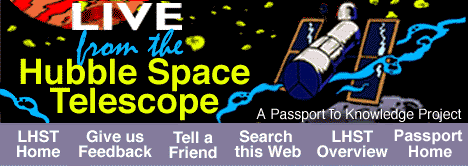
CU-SeeMe Tips
from Carolyn Sumners,
Director of Astronomy and Physics
Houston Museum of Natural Science
If you're trying CU-SeeMe for the first time, practice several days before
the event. If you connect to IP: 198.64.198.250 between 10:00 and 2:00 CST,
you will probably find yourself in the middle of a Challenger Center
mission to the Moon. Let Chris Miller, who runs our Challenger Center, know
when you are going to call in and how successful you were after the
connection. He's at cmiller@hmns.mus.tx.us. He can prepare the crew for
your call and can confirm that we have a mission at the time you want to
call.
When you call, you'll have several screen options. LEGACY is the space
craft, STATUS tells you what teams are doing, and CAPCOM is Mission
Control. Open your talk window and watch the communication between teams
in Mission Control. You can type a question and someone will probably answer
you - although the kids may not realize that you are from somewhere beyond
Houston. Please limit your conversation to relevant questions. You are
probably chatting with a fifth grader.
You can then try opening more than one video window and listening for audio
(LEGACY has audio). There will be no one to listen to you during these
simulations unless the Flight Director in Mission Control realizes that you
are on line and you've told Chris in advance. The students in the
simulation are really focused on getting to the moon, but I'm sure they'll
tell you what their teams are doing.
Just Before a Video Conference:
- Start connecting 30 minutes before the scheduled start of the conference.
- When signing on, get connected, compose a great shot of your group and
then pause your video.
- Locate the source of the conference - the moderator or lecturer. Open
that window.
- Open your talk window and type your full name, e-mail address, and
set-up - including bandwidth.
- Keep the talk window open for future messages. Other participants may say
hello in the talk window as well.
- Now try audio and be prepared for the worst! Do not broadcast your own
audio unless asked to do so through the talk window. Leave your audio in
the "push to talk" setting. Try to hear the audio from the conference
presenter or moderator. Before the event, the moderator may be playing a
radio or music - just to give you a continuous audio signal. Remember audio
is the first thing to go when the bandwidth drops.
- Indicate in the talk window the status of what you are receiving: both
video and audio. Let us know how quickly your video screen is refreshing.
- During the conference, we will type all audio in the talk window - so
you can watch and read if you have an audio problem. We will type IN ALL
CAPS to indicate that this is the conference. We ask that participants type
in lower case. During the conference, we will pause for questions. At that
time, you can type in a question or try to use your microphone. We
recommend typing first and then trying the talk.
- Be patient, this cutting edge is still a bit rough!
- Contact me, Carolyn Sumners, if you have generic questions about the
CU-SeeMe process and your personal trials and tribulations. My e-mail is
sumners@alfven.rice.edu.


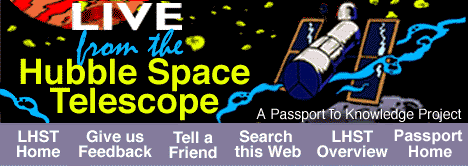
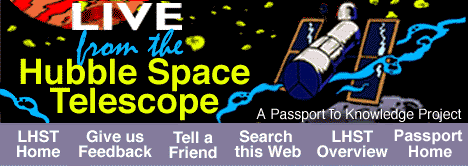

![]()